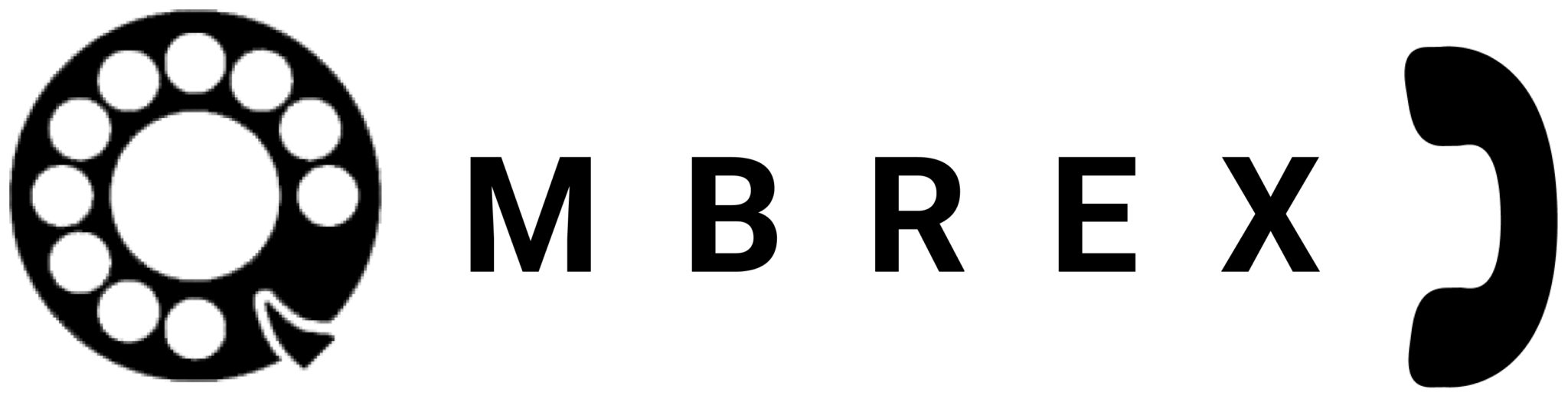Getting Started with Ombrex Pro
Your quick start guide to unified communications
Welcome to Ombrex Pro
Ombrex Pro is your complete unified communications solution, bringing together voice calls, video conferencing, instant messaging, and collaboration tools in one powerful platform. This guide will help you get started quickly.
What You'll Learn
- How to choose the right Ombrex Pro application
- Installing and setting up your account
- Making your first call
- Essential features and shortcuts
- Tips for getting the most out of Ombrex Pro
Choose Your Platform
Ombrex Pro is available on multiple platforms. Choose the one that fits your needs:
💻 Desktop Application
Full-featured application for Windows, Mac, and Linux
- Best for office workers
- Complete feature set
- Multiple editions available
📱 Mobile Apps
Stay connected on iOS and Android devices
- Perfect for mobile workers
- Push notifications
- Low data usage
🌐 Web Application
Access from any web browser
- No installation required
- Works on any device
- Automatic updates
Quick Setup Guide
Step 1: Get Your Credentials
Before you begin, you'll need:
- Username: Provided by your administrator
- Password: Your account password
- Server Address: Your organization's Ombrex Pro server URL
Step 2: Install or Access Ombrex Pro
-
Download
Visit ombrex.com/downloads and download the installer for your operating system.
-
Install
Run the installer and follow the on-screen instructions.
-
Launch
Open Ombrex Pro from your applications folder or start menu.
-
Download from App Store
Search for "Ombrex Pro" in the App Store (iOS) or Play Store (Android).
-
Install
Tap "Install" or "Get" to download the app.
-
Open
Tap the Ombrex Pro icon to launch the app.
-
Open Browser
Use Chrome, Firefox, Safari, or Edge (latest versions recommended).
-
Navigate to URL
Go to your organization's Ombrex Pro Web URL.
-
Bookmark
Bookmark the page for easy access in the future.
Step 3: Sign In
-
Enter Server Address
Input your organization's server URL when prompted.
-
Enter Credentials
Type your username and password.
-
Click Sign In
Click the sign-in button to access your account.
Step 4: Configure Audio/Video Devices
-
Grant Permissions
Allow Ombrex Pro to access your microphone and camera.
-
Select Devices
Choose your preferred microphone, speakers, and camera in Settings.
-
Test Audio
Use the test feature to ensure your devices are working properly.
Step 5: Make Your First Call
-
Open Dialer
Click on the phone or dialer icon.
-
Enter Number
Type a phone number or search for a contact.
-
Click Call
Press the call button to initiate your first call!
Essential Features
Making Calls
- Click the phone icon to access the dialer
- Use the search bar to find contacts quickly
- Click on a contact's name to see call options
- Recent calls are saved in your call history
Messaging
- Click the message icon to start a conversation
- Send text, images, and files
- Create group chats for team communication
- Set your presence status to let others know your availability
Video Meetings
- Click "New Meeting" to start an instant video conference
- Share your screen with the click of a button
- Use the waiting room to control who joins
- Record meetings for future reference
Keyboard Shortcuts
Save time with these handy keyboard shortcuts:
| Action | Windows/Linux | macOS |
|---|---|---|
| Answer Call | Ctrl + Shift + A | ⌘ + Shift + A |
| End Call | Ctrl + Shift + E | ⌘ + Shift + E |
| Mute/Unmute | Ctrl + D | ⌘ + D |
| Search Contacts | Ctrl + K | ⌘ + K |
| Open Settings | Ctrl + , | ⌘ + , |
| Start New Chat | Ctrl + N | ⌘ + N |
Tips for Success
🎧 Use a Good Headset
A quality headset improves audio quality and reduces echo. Check our supported headsets list.
📶 Stable Internet Connection
Use a wired connection or strong Wi-Fi for best call quality. Minimum 500 kbps recommended.
🔔 Enable Notifications
Turn on notifications so you never miss important calls or messages.
✅ Update Your Status
Keep your presence status current so colleagues know when you're available.
🔄 Keep Apps Updated
Regular updates bring new features and improvements. Enable auto-updates when possible.
📚 Explore Features
Take time to explore settings and features. There's always something new to discover!
Next Steps
Now that you're set up, explore more advanced features: