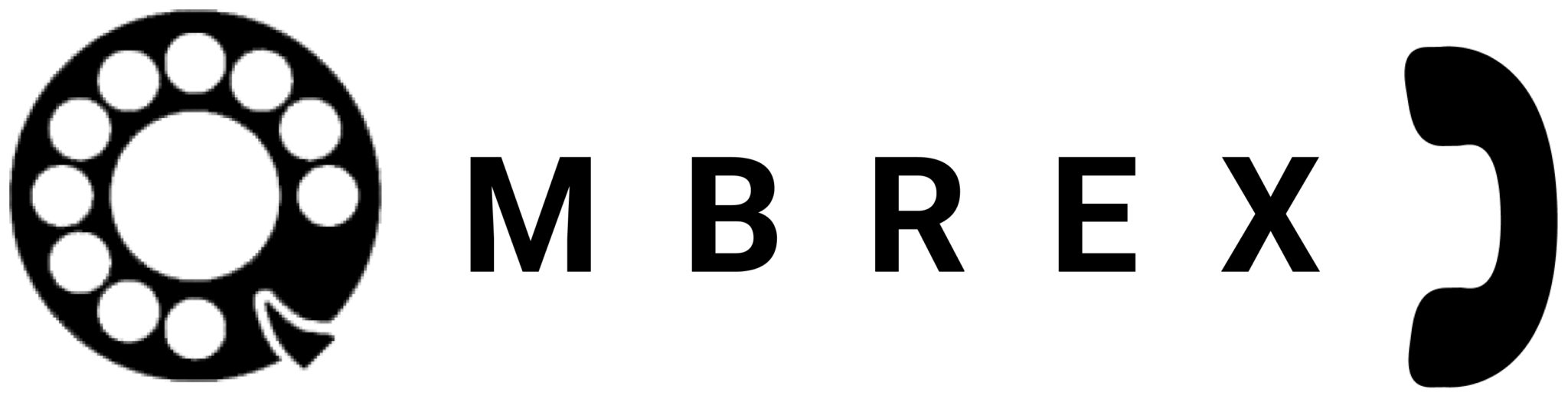Support Center
Get the help you need
How Can We Help You?
Welcome to the Ombrex Pro Support Center. Find answers to common questions, access documentation, and get in touch with our support team.
Support Resources
Frequently Asked Questions
To reset your password:
- Click "Forgot Password" on the login screen
- Enter your email address or username
- Check your email for a password reset link
- Follow the link and create a new password
If you don't receive an email within a few minutes, contact your system administrator.
Common solutions for audio issues:
- Check that your microphone and speakers are properly connected
- Verify the correct audio devices are selected in Settings > Audio
- Ensure Ombrex Pro has microphone permissions
- Check your system volume settings
- Try using a different audio device
- Restart the application
Desktop: Updates are usually automatic. You can check for updates manually in Settings > About > Check for Updates.
Mobile: Update through your device's app store (App Store for iOS, Play Store for Android).
Web: No updates needed—you always use the latest version.
Yes! You can use Ombrex Pro on multiple devices simultaneously. Your calls, messages, and settings will sync across all devices. Simply log in with the same credentials on each device.
Bandwidth usage depends on what you're doing:
- Voice calls: 100-500 kbps per call
- Video calls (SD): 1-2 Mbps
- Video calls (HD): 3-4 Mbps
- Messaging: Minimal (< 10 kbps)
- Screen sharing: 500 kbps - 2 Mbps
Yes, Ombrex Pro uses enterprise-grade security:
- End-to-end encryption for all communications
- Secure authentication protocols
- Regular security updates
- Compliance with industry standards
- Data privacy protection
Call recording is available in Business, Agent, and Supervisor editions. All participants are notified when recording starts.
Ombrex Pro offers different editions for different needs:
- Office Edition: Essential features for everyday business users
- Business Edition: Advanced collaboration tools for teams
- Agent Edition: Specialized tools for call center agents
- Supervisor Edition: Management and monitoring tools for supervisors
System Requirements
Desktop Application
- Windows: Windows 10 or later (64-bit)
- macOS: macOS 10.14 or later
- Linux: Ubuntu 18.04 or equivalent
- RAM: 4 GB minimum, 8 GB recommended
- Disk Space: 500 MB free space
Mobile Apps
- Android: Android 8.0 (Oreo) or later
- iOS: iOS 12.0 or later
- RAM: 2 GB minimum
- Storage: 100 MB free space
Web Application
- Chrome: Version 85 or later
- Firefox: Version 80 or later
- Safari: Version 13 or later
- Edge: Version 85 or later
Contact Support
Can't find what you're looking for? Our support team is here to help.
Contact Admin
For account-specific issues, contact your system administrator
Quick Troubleshooting
Before Contacting Support
Try these quick fixes first:
-
Restart the Application
Close and reopen Ombrex Pro to resolve most common issues.
-
Check Your Internet Connection
Ensure you have a stable internet connection with adequate bandwidth.
-
Update to Latest Version
Make sure you're running the most recent version of Ombrex Pro.
-
Check Permissions
Verify that Ombrex Pro has necessary permissions for microphone, camera, and notifications.
-
Clear Cache (Desktop)
Go to Settings > Advanced > Clear Cache to resolve loading issues.
Feedback & Suggestions
We're always looking to improve Ombrex Pro. If you have suggestions for new features or improvements, we'd love to hear from you!
Share Your Ideas
Send your feedback to feedback@ombrex.com or contact your account representative.