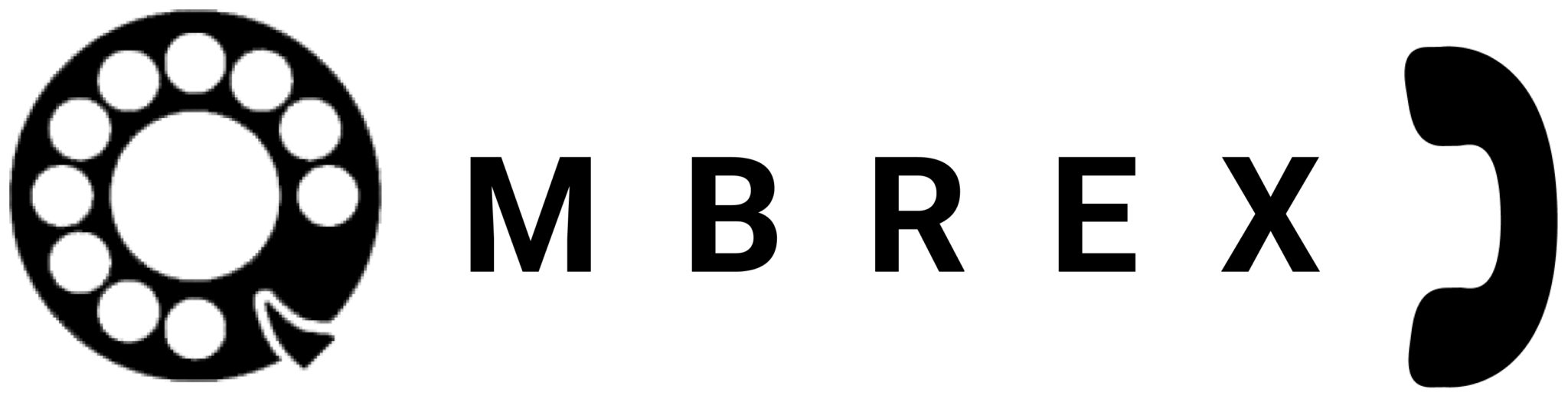Ombrex Pro Desktop
Full-featured desktop application for Windows, Mac, and Linux
Overview
Ombrex Pro Desktop is a powerful unified communications application designed to streamline your business communications. With crystal-clear HD voice calls, instant messaging, video conferencing, and advanced call management features, Ombrex Pro Desktop transforms the way you work.
🚀 Key Benefits
- Low memory usage and optimized performance
- User-friendly interface with intuitive navigation
- Advanced call management and routing
- Integrated messaging and presence
- Support for multiple accounts
- Customizable settings and preferences
Application Screenshots
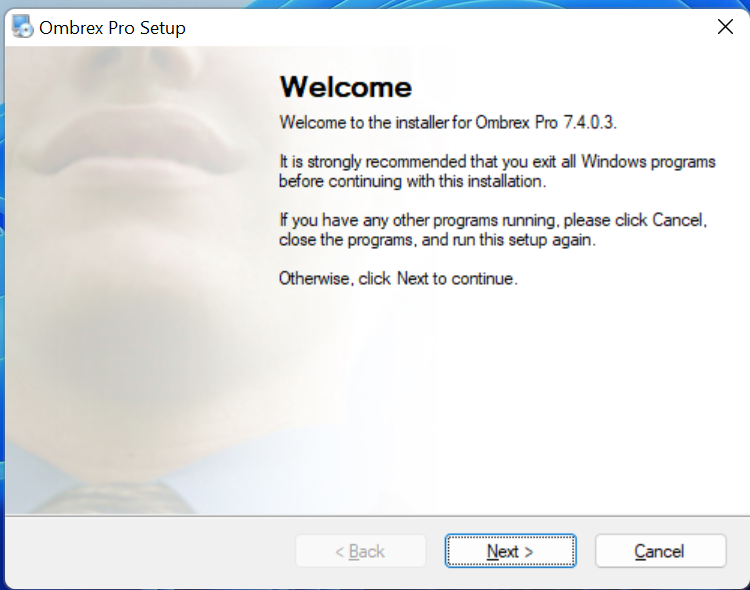
Main Interface
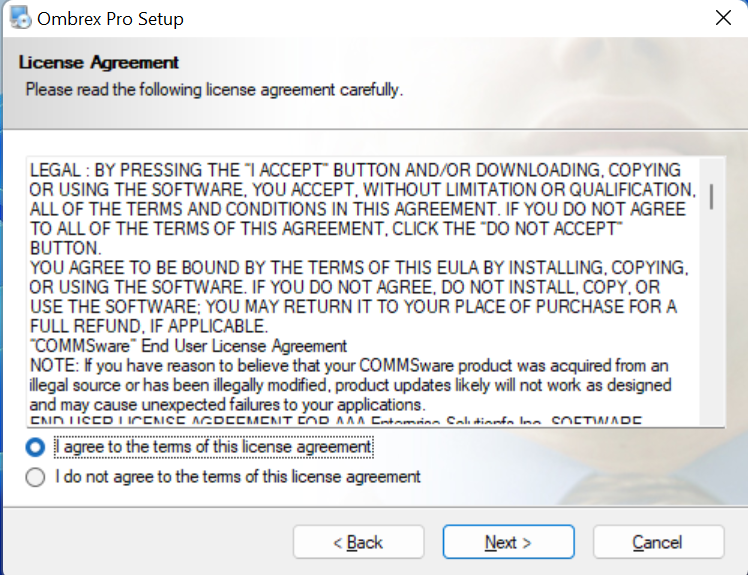
Call Interface
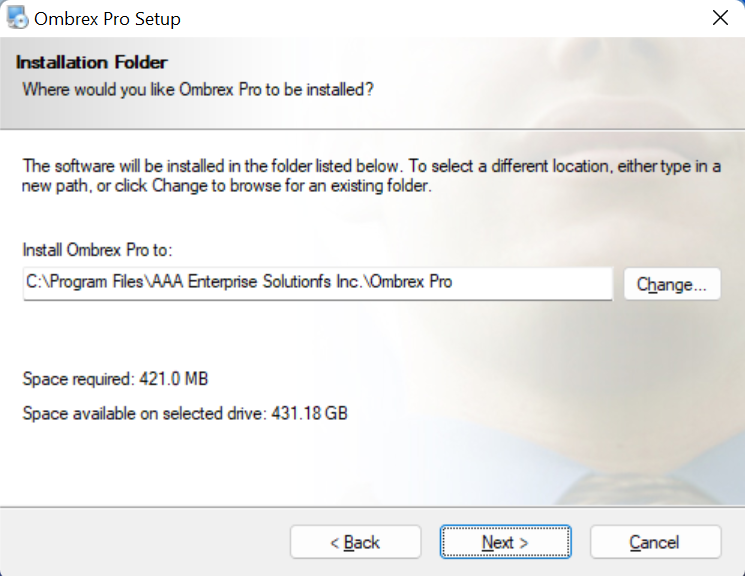
Contacts Management
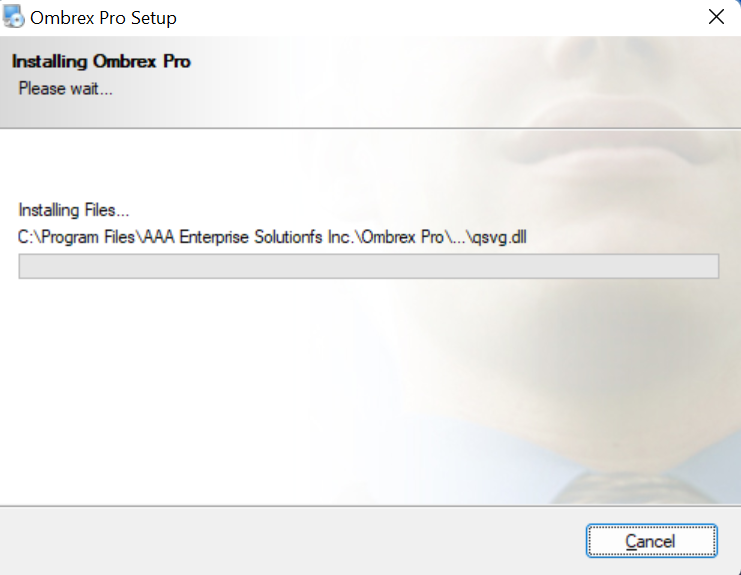
Messaging
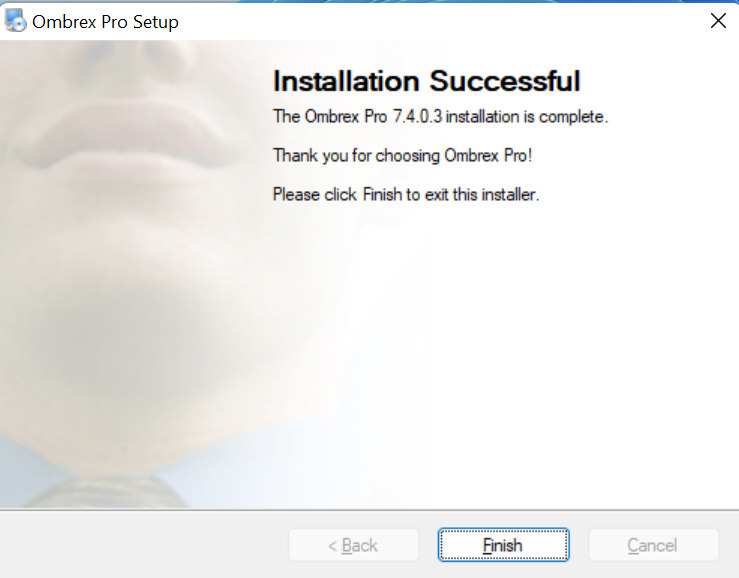
Settings Panel
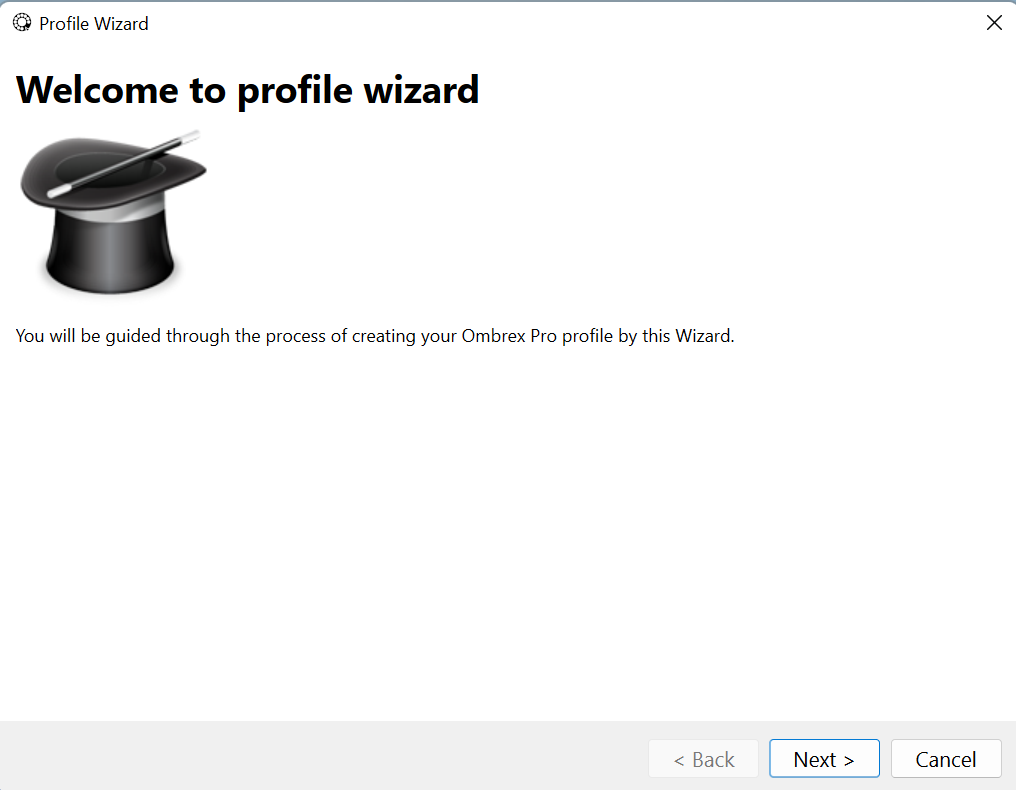
Call History
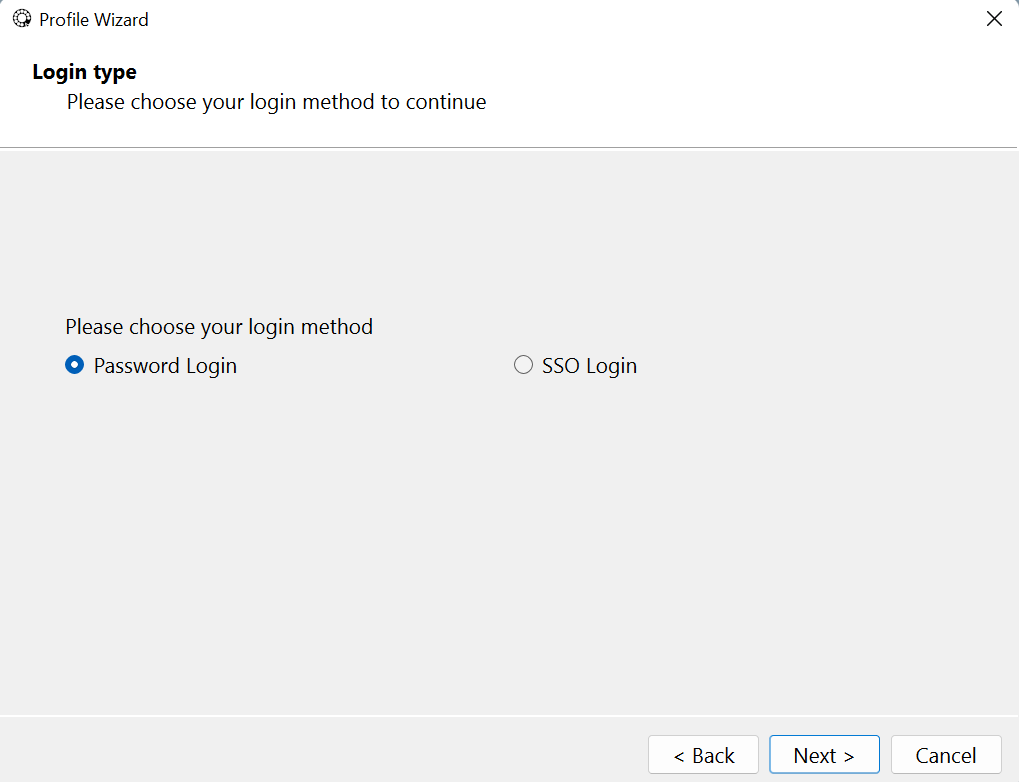
Video Conference
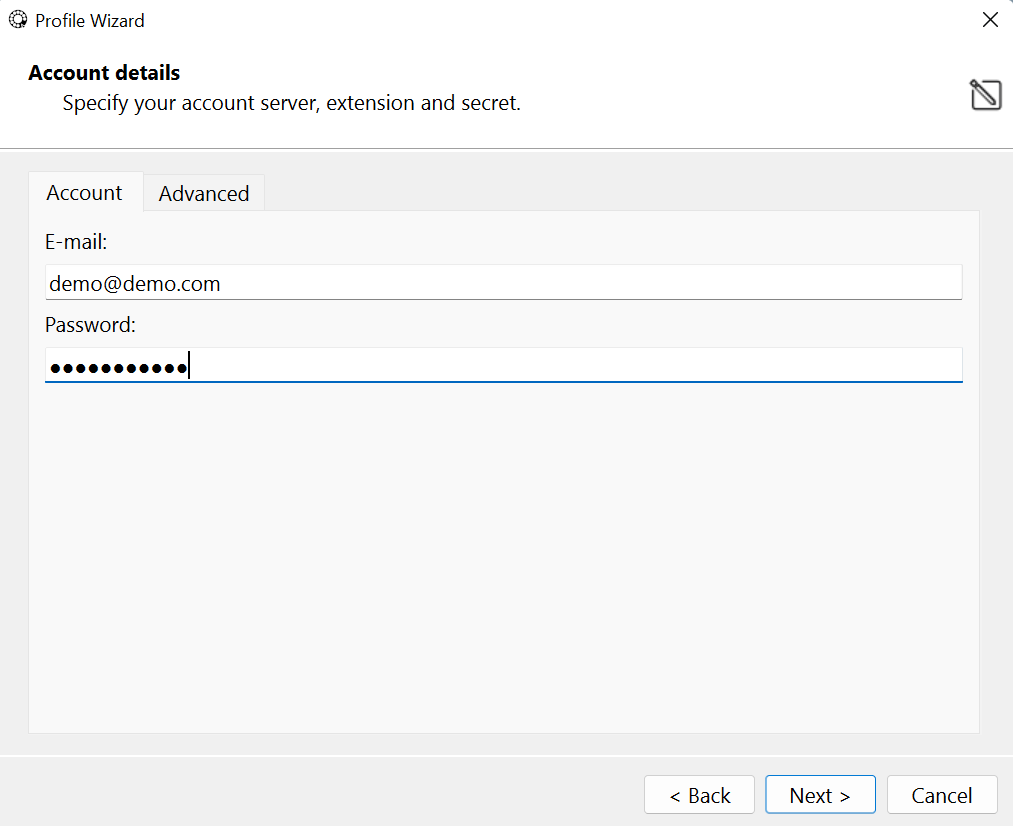
Advanced Features
Office Edition
The Office Edition is designed for everyday business users who need essential communication features.
Features
- Voice Calls: Make and receive HD quality calls with advanced call controls
- Video Calls: Face-to-face communication with colleagues
- Instant Messaging: Quick text communication with individuals or groups
- Presence Status: See who's available in real-time
- Call History: Track all your calls with detailed logs
- Contact Management: Organize and manage your contacts
- Voicemail: Visual voicemail with transcription
- Call Transfer: Transfer calls seamlessly
Business Edition
The Business Edition includes all Office Edition features plus advanced collaboration tools for teams.
Additional Features
- Conference Calls: Host multi-party audio conferences
- Screen Sharing: Share your screen during calls
- Call Recording: Record important calls for reference
- Advanced Call Routing: Customize how calls are handled
- CRM Integration: Connect with popular CRM systems
- Team Collaboration: Enhanced team communication features
- Call Queue Management: Manage incoming call queues
- Reporting: Detailed call reports and analytics
Agent Edition
Specifically designed for call center agents with tools to handle high call volumes efficiently.
Agent-Specific Features
- Agent Dashboard: Real-time status and metrics
- Queue Management: Handle multiple call queues
- Wrap-up Codes: Tag calls with disposition codes
- Quick Dialing: Speed dial and click-to-call
- Call Scripts: Access call scripts and knowledge base
- Performance Metrics: Track your performance in real-time
- Break Management: Schedule and manage breaks
- Customer Information: View customer details during calls
Supervisor Edition
Comprehensive tools for supervisors to monitor, coach, and manage agent performance.
Supervisor Tools
- Real-time Monitoring: Monitor agent status and calls
- Call Monitoring: Listen in, whisper, or barge into calls
- Wallboard: Visual display of queue statistics
- Agent Management: Manage agent availability and assignments
- Advanced Reporting: Comprehensive reports and analytics
- Call Distribution: Control call routing and distribution
- Quality Management: Monitor and improve call quality
- Historical Reports: Access detailed historical data
Ombrex Pro for Teams
Ombrex Pro integrates seamlessly with Microsoft Teams, bringing advanced telephony features to your Teams environment.
Integration Benefits
- Make and receive calls directly from Teams
- Access advanced call management features
- Unified presence across platforms
- Contact synchronization
- Call history integration
Installation
System Requirements
Windows
- Windows 10 or later (64-bit)
- 4 GB RAM minimum (8 GB recommended)
- 500 MB free disk space
- Internet connection
macOS
- macOS 10.14 or later
- 4 GB RAM minimum (8 GB recommended)
- 500 MB free disk space
- Internet connection
Linux
- Ubuntu 18.04 or later / equivalent
- 4 GB RAM minimum (8 GB recommended)
- 500 MB free disk space
- Internet connection
Installation Steps
-
Download the installer
Visit ombrex.com and download the appropriate installer for your operating system.
-
Run the installer
Double-click the downloaded file and follow the installation wizard.
-
Complete the setup
Accept the license agreement and choose your installation location.
-
Launch Ombrex Pro
Once installed, launch the application and enter your credentials.
-
Configure your settings
Set up your audio and video devices, notification preferences, and other settings.
Hardware Recommendations
Audio Devices
For the best experience, we recommend using a quality headset. See our Supported Headsets page for a complete list of compatible devices.
Network Requirements
- Minimum Bandwidth: 100 kbps per call
- Recommended Bandwidth: 500 kbps per call for HD audio
- Video Calls: 1-2 Mbps for standard definition, 3-4 Mbps for HD
- Latency: Less than 150ms recommended
- Jitter: Less than 30ms recommended