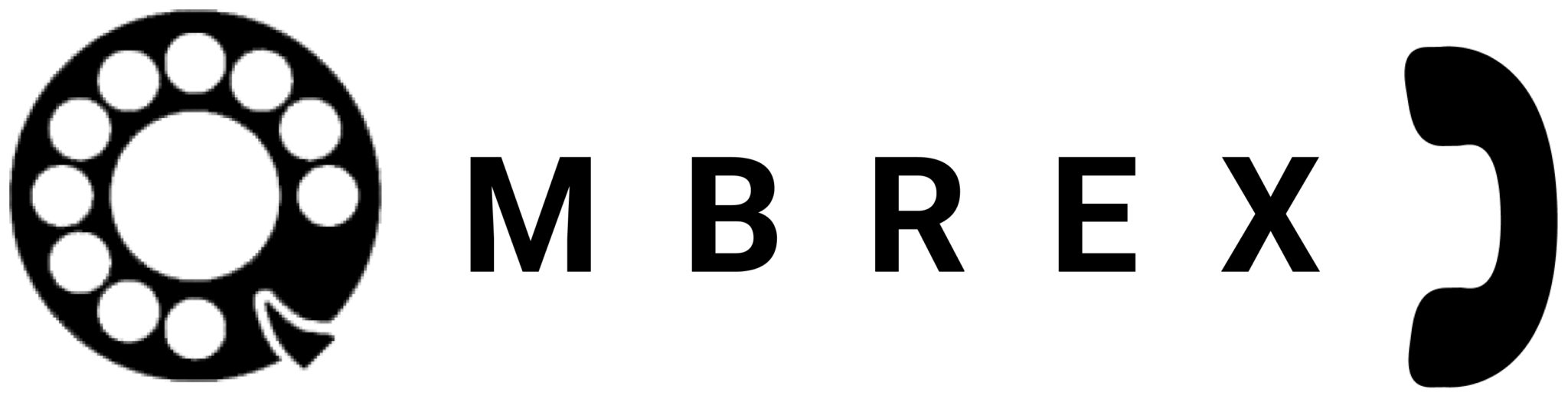CRM Integration
Connect Ombrex Pro with your CRM system
Overview
Ombrex Pro seamlessly integrates with popular CRM systems, enabling you to access customer information, log calls automatically, and click-to-call directly from your CRM interface. This integration streamlines your workflow and ensures all customer interactions are properly recorded.
🔗 Integration Benefits
- Click-to-call from CRM contacts
- Automatic call logging and activity tracking
- Screen pop with customer information during calls
- Synchronized contact information
- Call notes and recordings linked to CRM records
- Enhanced reporting and analytics
Supported CRM Systems
Ombrex Pro integrates with the following CRM platforms:
Salesforce
Full integration with Salesforce CRM, including Lightning and Classic interfaces.
Microsoft Dynamics 365
Native integration with Dynamics 365 Sales and Customer Service.
HubSpot
Seamless connection with HubSpot CRM and Sales Hub.
Zoho CRM
Complete integration with Zoho CRM platform.
SugarCRM
Support for SugarCRM and SuiteCRM.
Custom CRMs
API available for custom CRM integrations.
Salesforce Integration
Setup Instructions
-
Install Ombrex Pro Package
Install the Ombrex Pro managed package from Salesforce AppExchange.
-
Configure Connection
In Ombrex Pro, go to Settings > Integrations > Salesforce and click "Connect".
-
Authorize Access
Log in to Salesforce and authorize Ombrex Pro to access your data.
-
Configure Sync Settings
Choose which objects to sync (Contacts, Leads, Accounts, etc.).
-
Test Integration
Make a test call to verify screen pop and call logging work correctly.
Features
- Click-to-Call: Call any contact, lead, or account directly from Salesforce
- Screen Pop: Automatic display of caller information when receiving calls
- Activity Logging: Calls automatically logged as activities
- Call Notes: Add notes to Salesforce records during or after calls
- Recording Links: Call recordings linked to Salesforce records
- Custom Fields: Map Ombrex Pro data to custom Salesforce fields
Microsoft Dynamics 365 Integration
Setup Instructions
-
Install Ombrex Pro Solution
Download and import the Ombrex Pro solution into Dynamics 365.
-
Configure Authentication
Set up Azure AD authentication for secure connection.
-
Connect in Ombrex Pro
Go to Settings > Integrations > Dynamics 365 and enter your organization URL.
-
Map Fields
Configure field mapping between Ombrex Pro and Dynamics 365.
-
Enable CTI
Enable Computer Telephony Integration in Dynamics 365 settings.
Features
- Unified Interface: Works with modern Dynamics 365 interface
- Phone Call Records: Automatic creation of phone call activities
- Contact Sync: Bidirectional contact synchronization
- Presence Integration: Display Ombrex Pro presence in Dynamics
- Call Analytics: Call metrics visible in Dynamics dashboards
HubSpot Integration
Setup Instructions
-
Connect Accounts
In Ombrex Pro, navigate to Settings > Integrations > HubSpot.
-
Authenticate
Click "Connect to HubSpot" and log in with your HubSpot credentials.
-
Grant Permissions
Authorize Ombrex Pro to access contacts and activities.
-
Configure Settings
Choose automatic call logging and screen pop preferences.
-
Test Integration
Make a test call to a HubSpot contact to verify functionality.
Features
- One-Click Calling: Call HubSpot contacts with a single click
- Call Logging: Automatic logging of all calls to HubSpot timeline
- Contact Insights: View contact details during calls
- Deal Association: Link calls to specific deals
- Workflow Triggers: Trigger HubSpot workflows based on calls
General Integration Setup
Prerequisites
- Ombrex Pro Business Edition or higher
- Active CRM subscription with appropriate permissions
- Administrator access to both systems
- Stable internet connection
Common Configuration Options
Enable automatic logging to save all calls to your CRM:
- Go to Settings > Integrations > [Your CRM]
- Enable "Automatic Call Logging"
- Choose which call types to log (incoming, outgoing, missed)
- Set minimum call duration for logging (optional)
Configure screen pop to display customer information during calls:
- Enable "Screen Pop" in integration settings
- Choose when to pop (incoming calls, outgoing calls, or both)
- Select which record to display if multiple matches found
- Configure pop-up position and size
Sync contacts between Ombrex Pro and your CRM:
- Enable "Contact Sync" in integration settings
- Choose sync direction (one-way or bidirectional)
- Select which contact fields to sync
- Set sync frequency (real-time or scheduled)
- Initial sync may take several minutes for large contact lists
Link call recordings to CRM records:
- Enable call recording in Ombrex Pro settings
- In CRM integration settings, enable "Attach Recordings"
- Recordings will be automatically attached to call activity records
- Configure retention policies as needed
Integration Troubleshooting
Common Issues
- Verify your CRM credentials are correct
- Check that you have administrator permissions
- Ensure firewall allows connection to CRM servers
- Try disconnecting and reconnecting the integration
- Check CRM system status page for any outages
- Verify automatic call logging is enabled
- Check that the contact exists in your CRM
- Ensure you have permission to create activities in CRM
- Check minimum call duration settings
- Review integration logs for error messages
- Verify screen pop is enabled in settings
- Check that pop-up blockers aren't preventing the pop
- Ensure the caller's number matches a CRM record
- Verify CRM browser window is open
- Try refreshing the CRM page
- Check that contact sync is enabled
- Verify sync hasn't been paused
- Check for any sync errors in the integration log
- Ensure field mappings are correct
- Try manually triggering a sync
Best Practices
📋 Clean Contact Data
Ensure phone numbers in your CRM are properly formatted for accurate matching and screen pop.
🔄 Regular Sync
Keep contact information synchronized regularly to ensure up-to-date data in both systems.
✍️ Add Call Notes
Take advantage of call note features to document important conversations in your CRM.
📊 Use Analytics
Leverage combined reporting from Ombrex Pro and your CRM for better insights.
👥 Train Your Team
Ensure all users understand how to use the integrated features effectively.
🔐 Security First
Review and configure security settings to protect sensitive customer data.
Custom Integrations
Need to integrate with a CRM not listed here? Ombrex Pro offers a comprehensive API for custom integrations.
🔌 API Integration
Our REST API allows developers to:
- Access call history and recordings
- Initiate calls programmatically
- Subscribe to real-time call events
- Manage contacts and settings
- Retrieve call analytics
Contact your account representative for API documentation and access credentials.