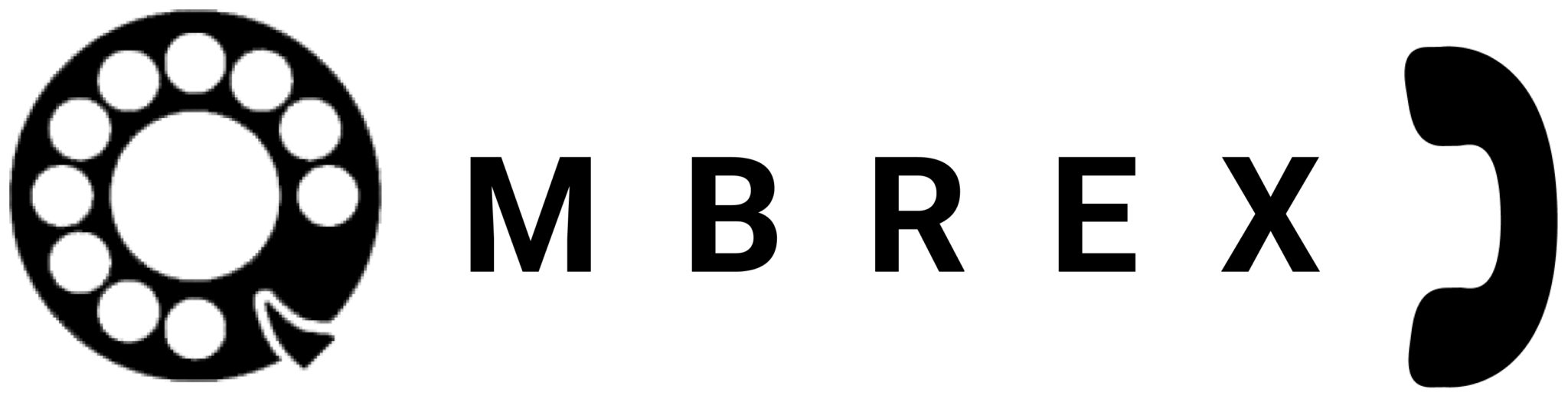How-To Guides
Step-by-step instructions for common tasks
Getting Started
-
Download the Installer
Visit ombrex.com/downloads and select your operating system.
-
Run the Installer
Double-click the downloaded file to start the installation process.
-
Follow Installation Wizard
Accept the license agreement and choose your installation folder.
-
Complete Installation
Wait for the installation to complete and click "Finish".
-
Launch and Login
Open Ombrex Pro and enter your credentials.
-
Open Ombrex Pro
Launch the application on your device.
-
Enter Server Information
Input the server address provided by your administrator.
-
Enter Credentials
Type your username and password.
-
Configure Audio/Video
Select your preferred microphone, speakers, and camera.
-
Complete Setup
Click "Sign In" to access your account.
-
Open Settings
Click on the gear icon or go to Settings menu.
-
Navigate to Audio
Select "Audio & Video" from the settings menu.
-
Select Microphone
Choose your preferred microphone from the dropdown.
-
Select Speakers
Choose your preferred speakers or headset.
-
Test Devices
Use the test buttons to verify your audio setup.
-
Save Settings
Click "Apply" or "Save" to keep your changes.
Setup & Configuration
Package subscriptions allow you to access different editions of Ombrex Pro based on your business needs.
-
Contact Your Administrator
Request the appropriate package for your role.
-
Receive License Information
Your administrator will assign the appropriate edition to your account.
-
Login to Ombrex Pro
Your subscription will be automatically activated upon login.
-
Verify Edition
Check in Settings > About to confirm your edition.
The Ombrex Pro browser add-on enables click-to-call functionality from web pages.
-
Open Extension Store
Go to Chrome Web Store or Firefox Add-ons depending on your browser.
-
Search for Ombrex Pro
Type "Ombrex Pro" in the search box.
-
Install Extension
Click "Add to Browser" or "Install".
-
Grant Permissions
Allow the extension to access web pages.
-
Configure Extension
Right-click the extension icon and configure settings.
-
Locate Status Indicator
Find your current status (usually next to your name).
-
Click on Status
Click on the status indicator to open the menu.
-
Select New Status
Choose from Available, Busy, Away, or Do Not Disturb.
-
Add Custom Message (Optional)
Add a custom status message if desired.
-
Set Duration (Optional)
Choose how long to keep this status.
Making Calls
-
Open Dialer
Click on the phone icon or dialer tab.
-
Enter Number or Name
Type the phone number or search for a contact.
-
Click Call
Press the green call button to initiate the call.
-
Wait for Connection
The call will connect automatically.
-
Use Call Controls
Mute, hold, or transfer as needed during the call.
-
During Active Call
While on a call, locate the transfer button.
-
Click Transfer
Click the transfer icon (usually looks like arrows).
-
Choose Transfer Type
Select "Blind Transfer" (immediate) or "Attended Transfer" (announce first).
-
Enter Destination
Type the number or select a contact to transfer to.
-
Complete Transfer
Click "Transfer" to complete the process.
Quick Call allows you to initiate calls from phone numbers on web pages.
-
Install Browser Extension
Ensure Ombrex Pro browser extension is installed.
-
Browse Web Pages
Navigate to any web page containing phone numbers.
-
Click on Phone Number
Phone numbers will be highlighted—click to call.
-
Confirm Call
Ombrex Pro will open and initiate the call.
-
During Active Call
Locate the record button in the call interface.
-
Click Record
Click the record icon to start recording.
-
Recording Notification
All parties will be notified that recording has started.
-
Stop Recording
Click the record button again to stop.
-
Access Recording
Find your recording in the call history or recordings folder.
Meetings & Conferences
-
Click "New Meeting"
Find and click the New Meeting button.
-
Configure Settings
Enable/disable camera, microphone, and waiting room.
-
Start Meeting
Click "Start" to begin your meeting.
-
Share Meeting Link
Copy and share the meeting link with participants.
-
Manage Participants
Admit participants from the waiting room as they join.
-
During a Call or Meeting
Locate the screen share button in the control panel.
-
Click Screen Share
Click the monitor/screen icon.
-
Choose What to Share
Select entire screen, specific window, or application.
-
Start Sharing
Click "Share" to begin screen sharing.
-
Stop Sharing
Click "Stop Sharing" when finished.
-
Open Calendar
Navigate to the calendar or meetings section.
-
Click "Schedule Meeting"
Select the option to schedule a new meeting.
-
Set Date and Time
Choose when the meeting will take place.
-
Add Participants
Enter email addresses or select contacts to invite.
-
Configure Options
Set meeting options like waiting room, recording, etc.
-
Save and Send Invites
Save the meeting and send calendar invitations.
Messaging
-
Open Messages Tab
Click on the messaging icon.
-
Start New Conversation
Click the "New Message" or "+" button.
-
Select Recipient
Search for and select the person or group.
-
Type Message
Enter your message in the text box.
-
Send
Press Enter or click the send button.
-
Open Messages
Navigate to the messaging section.
-
Create New Group
Click "New Group" or "Create Channel".
-
Name the Group
Enter a descriptive name for your group.
-
Add Members
Search for and add team members to the group.
-
Set Group Options
Configure permissions and notification settings.
-
Create Group
Click "Create" to finalize the group chat.
CRM Integrations
Ombrex Pro can integrate with popular CRM systems like Salesforce, HubSpot, and Microsoft Dynamics.
-
Access Integration Settings
Go to Settings > Integrations.
-
Select CRM
Choose your CRM system from the list.
-
Authenticate
Log in to your CRM account to authorize the connection.
-
Configure Sync Settings
Choose what data to sync (contacts, calls, etc.).
-
Test Integration
Make a test call to verify the integration is working.
Advanced Features
For IT administrators managing large deployments.
-
Download MSI Installer
Obtain the enterprise MSI package from Ombrex.
-
Create GPO
Open Group Policy Management Console and create a new GPO.
-
Configure Software Installation
Navigate to Computer Configuration > Software Settings > Software Installation.
-
Add Package
Right-click and select New > Package, then browse to the MSI file.
-
Link GPO
Link the GPO to the appropriate Organizational Units.
-
Test Deployment
Test on a few machines before rolling out to all users.
-
Access Language Settings
Go to Settings > Language & Region.
-
Select Language
Choose your preferred language from the list.
-
Export Language File (Admin)
For customization, export the language file for editing.
-
Edit Translations
Modify text strings in the language file as needed.
-
Import Custom Language
Import your customized language file back into Ombrex Pro.