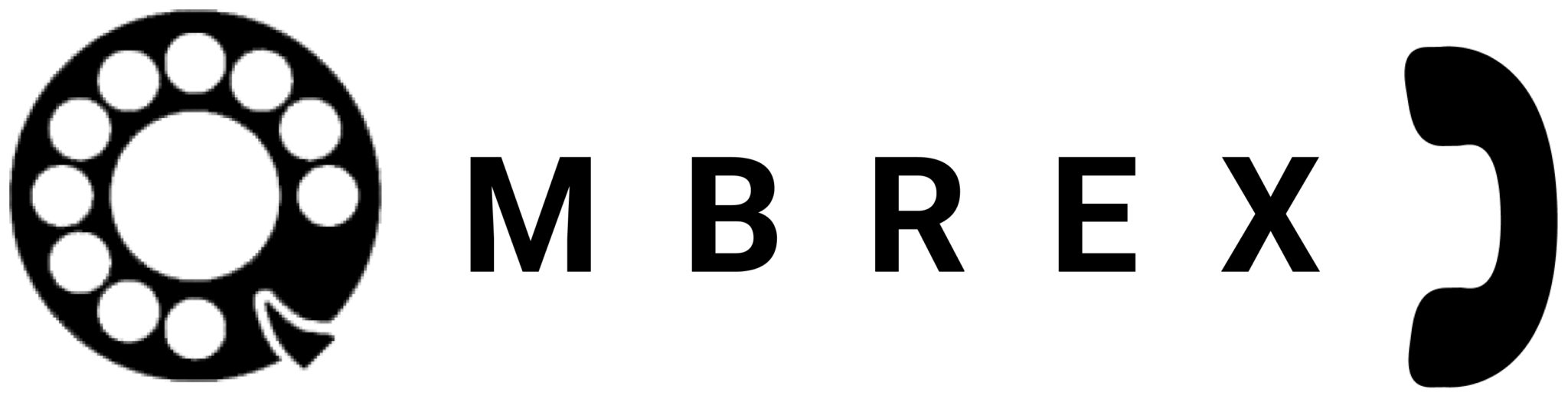Supported Headsets
Compatible audio devices for Ombrex Pro
Overview
Ombrex Pro works with most standard audio devices. However, for the best experience, we recommend using one of our tested and certified headsets listed below. These headsets offer superior audio quality, comfort, and seamless integration with Ombrex Pro.
Why Use a Certified Headset?
- Superior audio quality and noise cancellation
- Seamless call control integration
- Comfortable for all-day wear
- Tested and certified with Ombrex Pro
- Reliable performance in business environments
Plantronics/Poly Headsets
Plantronics (now Poly) offers a wide range of professional headsets optimized for unified communications.
| Model | Type | Connection | Features |
|---|---|---|---|
| Blackwire 3310 | Wired | USB | Single-ear, noise cancelling mic |
| Blackwire 3315 | Wired | USB-C | Single-ear, USB-C connectivity |
| Blackwire 3220 | Wired | USB | Dual-ear, stereo sound |
| Blackwire 3320 | Wired | USB | Dual-ear, premium audio |
| Blackwire 7225 | Wired | USB | Active noise cancelling |
| SAVI 8200 | Wireless | DECT | Over-ear, long range |
| SAVI 8210 | Wireless | DECT | Single-ear, wireless freedom |
| BT600 | Wireless | Bluetooth | USB Bluetooth adapter |
| C725 | Wired | USB | Dual-ear, professional grade |
Yealink Headsets
Yealink provides professional audio devices with excellent sound quality and comfort.
| Model | Type | Connection | Features |
|---|---|---|---|
| BH76 with Charging Stand UC | Wireless | Bluetooth/DECT | Dual connectivity, charging stand |
| BH74 Teams | Wireless | Bluetooth | Teams certified, dual-ear |
| BH71 Workstation Pro | Wireless | Bluetooth | Professional workstation headset |
| BH70 Dual | Wireless | Bluetooth | Dual-ear, all-day comfort |
| WDD60 | Wireless | DECT | DECT wireless dongle |
| WH62 | Wireless | DECT | Convertible wearing style |
| WH64 Dual UC | Wireless | DECT | Dual-ear, UC optimized |
| WH64 Hybrid Dual UC | Wireless | DECT/Bluetooth | Hybrid connectivity |
| BT51 | Wireless | Bluetooth | Bluetooth USB adapter |
Sennheiser Headsets
Sennheiser delivers premium audio quality for professional communication.
| Model | Type | Connection | Features |
|---|---|---|---|
| DW 10 | Wireless | DECT | Professional wireless, dual-ear |
VT Headsets
VT offers reliable and affordable headsets for business communications.
| Model | Type | Connection | Features |
|---|---|---|---|
| X300 BT Duo | Wireless | Bluetooth | Dual-ear Bluetooth headset |
| 6300 ENCx2 USB | Wired | USB | Enhanced noise cancellation |
| 8200 ENCx2 Duo USB | Wired | USB | Premium dual-ear with ENC |
Choosing the Right Headset
Consider Your Work Environment
🏢 Office Environment
For open office spaces, choose headsets with active noise cancellation and noise-cancelling microphones.
Recommended: Plantronics Blackwire 7225, Yealink BH76
🏠 Home Office
Comfortable all-day wear with good audio quality. Wireless options offer flexibility.
Recommended: Yealink BH70 Dual, Plantronics SAVI 8200
📞 Call Center
Durable headsets with excellent microphone quality and comfortable for long shifts.
Recommended: Plantronics Blackwire 3320, Yealink WH64 Dual UC
🚶 Mobile Workers
Lightweight Bluetooth headsets that work with multiple devices.
Recommended: Plantronics BT600, VT X300 BT Duo
Wired vs. Wireless
Wired Headsets
- ✓ No battery concerns
- ✓ Consistent audio quality
- ✓ Lower cost
- ✓ Plug and play simplicity
- ✗ Limited mobility
Wireless Headsets
- ✓ Freedom to move
- ✓ No cable tangles
- ✓ Professional appearance
- ✗ Requires charging
- ✗ Higher cost
Setting Up Your Headset
Wired USB Headsets
-
Connect to Computer
Plug the USB connector into an available USB port.
-
Wait for Driver Installation
Your operating system will automatically install necessary drivers.
-
Select in Ombrex Pro
Go to Settings > Audio and select your headset as the input/output device.
-
Test Audio
Use the test feature to ensure everything works properly.
Wireless Headsets
-
Charge the Headset
Fully charge your headset before first use.
-
Connect Base Station or Dongle
Plug the base station or USB dongle into your computer.
-
Pair the Headset
Follow manufacturer instructions to pair the headset with the base.
-
Select in Ombrex Pro
Choose your headset in Settings > Audio.
-
Test Connection
Make a test call to verify audio quality.
Headset Troubleshooting
- Ensure the headset is properly connected
- Try a different USB port
- Restart Ombrex Pro
- Check Device Manager (Windows) or System Preferences (Mac) to verify the device is recognized
- Update headset drivers if available
- Check microphone positioning—it should be 1-2 inches from your mouth
- Verify the correct device is selected in Ombrex Pro settings
- Check for background noise or interference
- For wireless headsets, ensure battery is charged and you're within range
- Update headset firmware
- Ensure call control integration is enabled in Settings
- Install manufacturer's control software if required
- Restart both the headset and Ombrex Pro
- Check if the headset is certified for Ombrex Pro
📝 Note
While Ombrex Pro is tested with the headsets listed above, most standard USB and Bluetooth audio devices will work. If you have a different headset, try it—it will likely work perfectly!